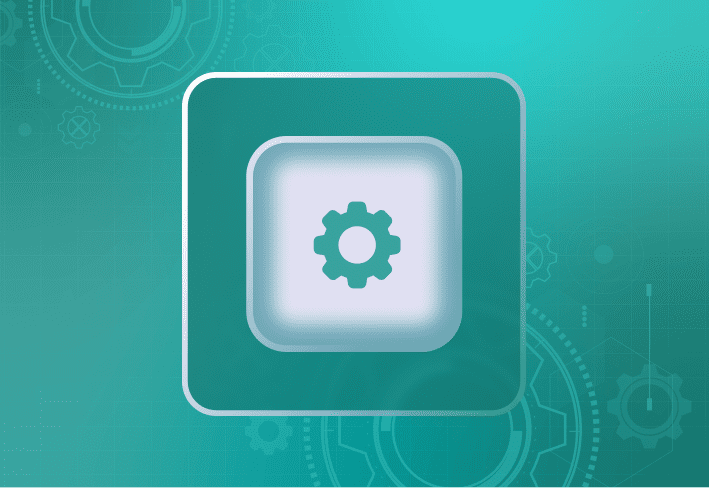After more than a year of social distancing, quarantining, and working from home, some companies are slowly returning to the office, but many others are moving towards a permanently remote workforce. As times have proven to continuously change, it may be the same story for your staff.
Has your company growth led to hiring new employees remotely?
Has downsizing forced you to let WFH employees go?
The hybrid-remote workforce impacts IT in new ways. Tools that fit the bill in the past may not be suitable for many IT tasks today, like onboarding and offboarding employees. Whether it’s drop-shipping a laptop that needs provisioned to a new remote employee or needing to securely wipe sensitive data from a machine after letting a remote employee go, a flexible, reliable desktop management solution is a must in today’s IT toolkit.
1. Provisioning hardware for a new remote employee
You’ve just hired a new WFH employee and drop-shipped them a laptop direct from your reseller. With SmartDeploy, you can deploy your corporate Windows image from the cloud to the new laptop without connecting to your network.
To do this, you’ll have your end user unbox their new device, connect to their home internet, and install the SmartDeploy Client. Once installed, it takes about 10 minutes for the new device to appear in the SmartDeploy Computer Management console. From there, you can remotely deploy your Windows image from the cloud, zero-touch, without needing a VPN connection.
Regardless of end user location, this streamlines the entire hardware setup process for your IT team (not to mention all the shipping cost and time savings). With SmartDeploy Cloud Services, you can deploy images, applications, patches, and remote tasks to any internet-connected endpoint. There is no need to expose a server to the internet or configure any port forwarding because it leverages your existing OneDrive, Google Drive, Box or Dropbox cloud storage.
2. Protecting data when firing (or parting ways with) a remote employee
When everyone was onsite, protecting data upon firing an employee was as simple as taking their laptop from them. IT now has additional security steps to take when terminating a remote employee. Of course, you’ll disable their credentials across all systems. As an extra precaution, we suggest running a task that disables Windows and forces a shutdown on the remote device to prevent any misuse of data while the user is still logged in. As you’re likely already thinking, this can also be beneficial if a device is lost or stolen.
To do this, you’ll download the Remote Wipe task from SmartDeploy’s library. Using SmartDeploy’s zero-touch remote task execution, you can deploy this task to disable Windows and force a shutdown on the specified device. As long as BitLocker is enabled, the data remains inaccessible and encrypted. Once the laptop is shipped back by the previous employee, the data can be retrieved by an admin with a recovery key.
Today’s expanded IT perimeter has introduced new productivity, accessibility, and security challenges. With SmartDeploy, an endpoint management solution designed to manage onsite and remote hybrid workforces, IT can leverage modern technology to maintain IT control and simplify gnarly tasks like updating device drivers — even if users are remote.
Not a SmartDeploy customer? Request a demo with one of our product specialists or take a self-guided video tour. Or, try it yourself with the fully-functioning trial!
Loading...