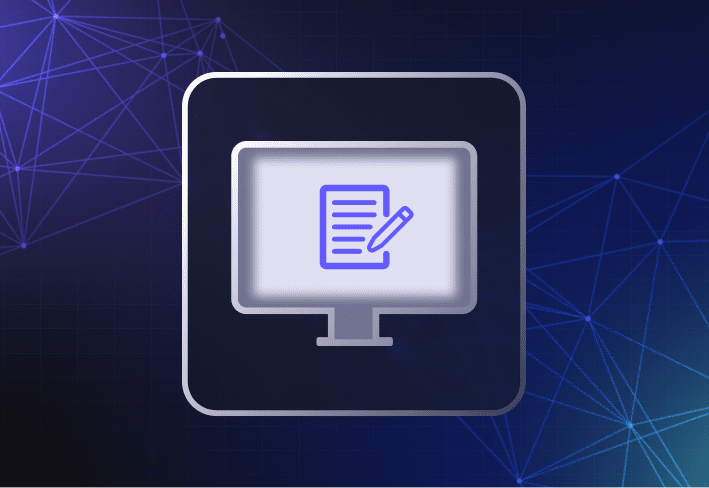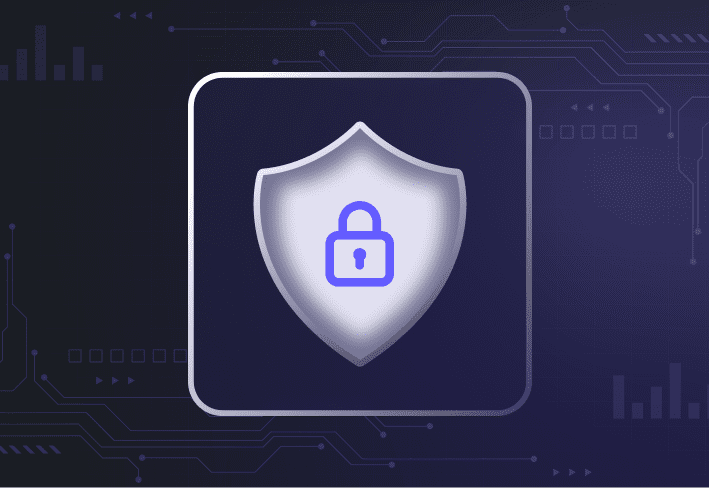This article was coauthored and reviewed by Julian Lancaster, former Director of Compliance at PDQ.
Updating the BIOS in Windows devices is simpler than ever. Most manufacturers now offer click-to-run utilities that automatically detect, download, and install the latest BIOS updates. You can also deploy BIOS updates in bulk using computer imaging software like SmartDeploy. Let’s look at how update BIOS with OEM tools or SmartDeploy.
How do you check your BIOS version in Windows?
To check your BIOS version in Windows, open the System Information app and look for the BIOS Version/Date field. This is the fastest and safest way to confirm which BIOS version your device is running — no reboot required.
You can also technically use the BIOS menu, but we don't recommend it. Here’s why: Hot keys vary depending on the manufacturer. The key(s) could be anything from F2, ESC, DEL to a funky five-finger dance you need to perform while standing on your head. And you need to hit them precisely within the 1.5-second window while the device is booting up, or you’ll need to re-restart to try again. Is it worth all that trouble just to check what your current BIOS version is — especially when there’s another option that doesn’t require advanced finger gymnastics? Probably not.
What should you do before updating BIOS?
Before updating BIOS, review the release notes to confirm that the update addresses security vulnerabilities or performance issues you care about. Installing unnecessary BIOS updates can sometimes cause new issues.
The process of updating a device’s BIOS is much less manual or prone to human error than it once was. Preparing for a BIOS update these days is thus a lot simpler, too. Here’s what one seasoned IT pro advises.
“Take a quick look at what’s in the release notes to see if the BIOS update is going to fix anything you think is important, like a crucial vulnerability. Sometimes, installing a new BIOS version might introduce new problems. Reading the patch notes beforehand gives you an idea of what to expect and whether to go ahead.” — Julian Lancaster, PDQ’s former Director of Compliance and a former network and IT administrator
How to update BIOS using OEM tools (HP, Dell, Lenovo)
OEM BIOS tools such as HP Image Assistant, Dell BIOS update utility, and Lenovo System Update let you scan for and install BIOS updates directly from the manufacturer. If the app is not already preloaded on a device, you can just download it from the manufacturer’s website.
Follow these steps using Lenovo System Update as an example:
1. Launch the Lenovo System Update app (preinstalled on the device).
2. Click Next to scan for the latest BIOS update on the system.
3. If a BIOS update is available, it’ll show up under Recommended updates. (In most cases, BIOS updates are almost never critical — but more on when to update BIOS in a bit.)
4. Check the box and click Next.
5. Review your selection and click Download.
6. At this point, you can also opt to download the BIOS updates but defer installing them.
7. If you choose to download and install the updates, you must see the process through to the end. Just like a tube of Pringles, once you pop, you can’t stop.
8. The following prompt may seem obvious, but it’s a necessary reminder. Because the installation process can’t be aborted halfway through once you begin, this is essentially the point of no return. When everyone’s ready, click OK.
9. If users haven’t saved their work by this time, remain calm. Even with average finger speed, there should be plenty of time to hit save before the device reboots.
10. Otherwise, you can let the countdown run its course — or, if you’re feeling competitive, you can hit Reboot now.
Disclaimer: We know the following screenshots are crappier than dial-up internet. But that’s because there’s literally no good way to capture the BIOS update process when the system is rebooting. So we recorded a video before taking a screenshot of the recording (which is a smidge better than a photo of the monitor screen). Who knew we were capable of this much creativity?
As the BIOS is updating, do not — we repeat, do not — turn off the device. Go grab a coffee or check out the latest PDQ Shorts because there’s nothing to do but wait.
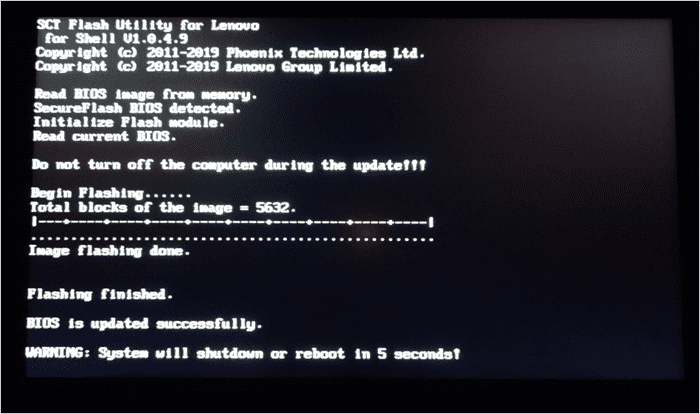
Once the above process is complete, the device reboots like normal and users can log in like nothing ever happened. If it feels anticlimactic, that’s because it is. There’s no congratulatory notification to confirm that you’ve successfully updated the BIOS, though you can always pull up System Information to check that you have the latest BIOS version installed.
Other considerations when using OEM tools to update BIOS
When using OEM BIOS updater tools like the one we just showed you, the downside is that you can’t update multiple machines at once. Also, it’s typically an attended process. (Updating BIOS firmware is not something you want users doing on their own. It’s like handing a power drill to a 10-year-old. One wrong move can lead to disaster.)
But wait, is it even possible to schedule unattended BIOS updates and safely deploy them en masse to devices, no matter where they’re located? Oh yeah.
How to update BIOS using SmartDeploy driver packages
You can use a multipurpose computer imaging tool like SmartDeploy to easily deliver (and even automate) BIOS updates to Windows machines in a couple of ways:
Deploy prebuilt driver packages (AKA Platform Packs) containing the latest BIOS firmware updates.
Slipstream Platform Packs with your Windows golden image.
Platform Packs
SmartDeploy’s Platform Packs are prebuilt driver packages that contain model-specific hardware drivers and firmware updates for all major OEM business-class Windows devices. And they’re maintained by our in-house technicians, saving you hours of pain and drudgery.
In this example, we’ll show you how to push standalone deployments of BIOS updates using SmartDeploy’s prebuilt driver packs to one or more machines.
1. Launch the SmartDeploy console and click on the Activities tab.
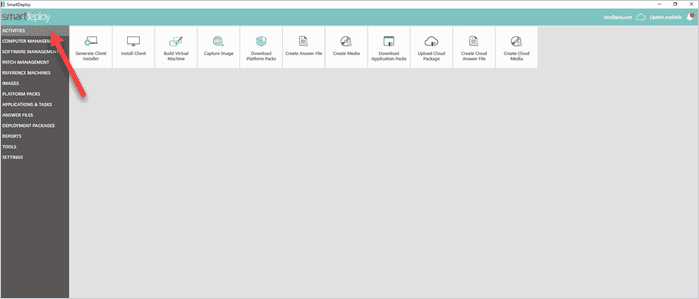
2. Select Download Platform Packs.
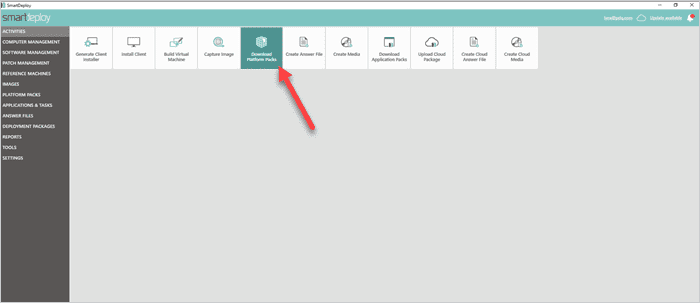
3. In the search field, type the make or model of your target device(s). Select the respective Platform Pack and click Download. (To view the list of all downloaded Platform Packs, click on the Platform Packs tab on the left menu bar.)
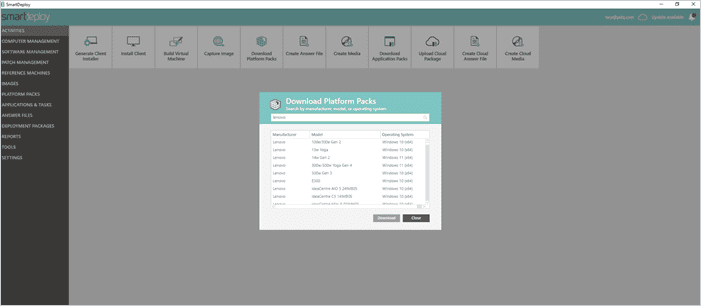
4. When you’re ready to deploy, go to Computer Management and select the device(s) you want to update.
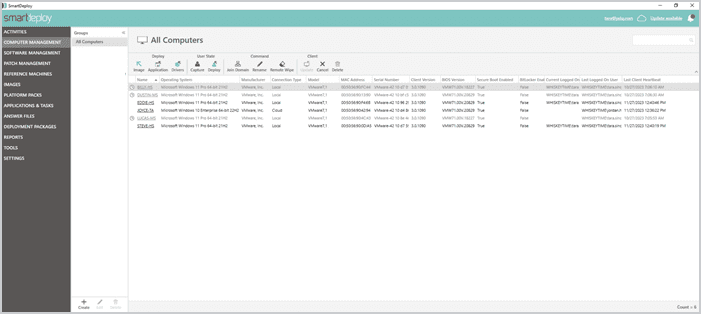
To deploy the same Platform Pack to multiple devices, you can either select them under All Computers (previous view) or create a dynamic group and deploy from there.
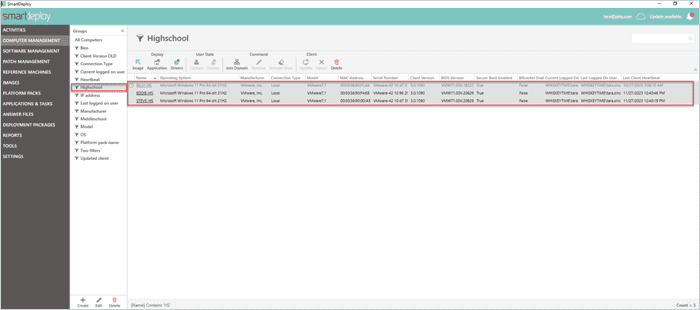
5. Click Deploy > Drivers.
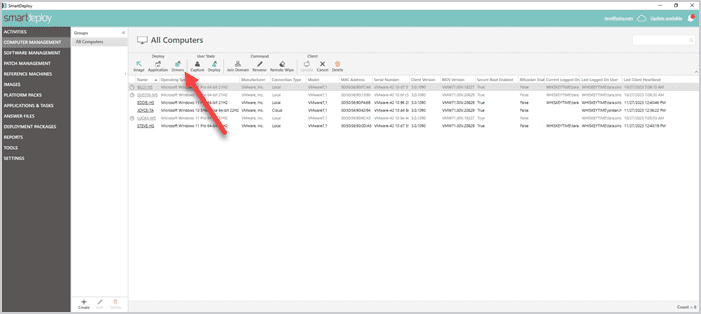
6. In the wizard prompt, select the mode of deployment. For remote devices, you can also connect SmartDeploy to your corporate Box, Dropbox, OneDrive, or Google Drive account and deploy over the cloud even if users don’t have VPN set up.
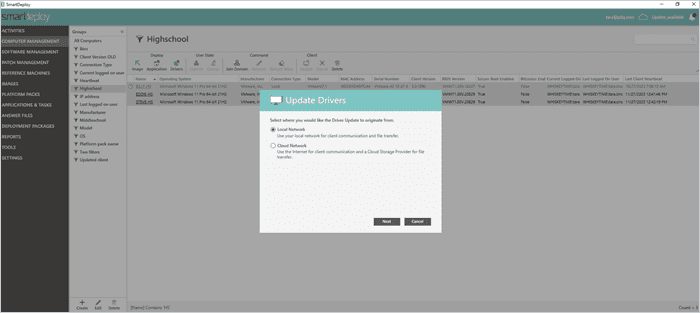
7. From the Platform Packs dropdown menu, select the Platform Pack for the device(s) that you want to update.
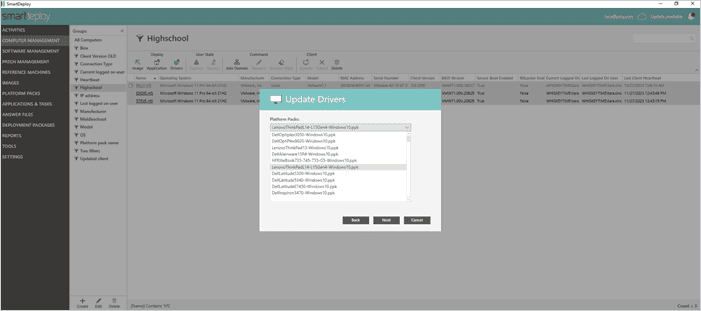
8. If required, use the scheduler to set updates to occur during off-peak hours. By setting up unattended deployments, users don’t have to do anything except agree to the update.
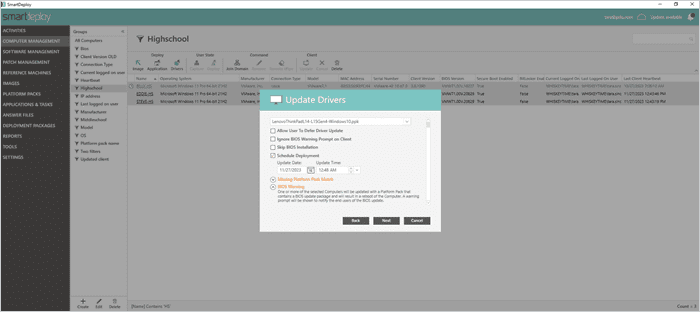
9. Enter your admin credentials and click Finish.
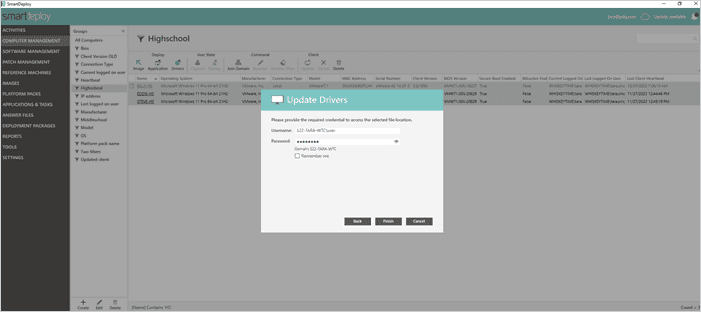
From here, your computer reboots and the BIOS updates run just like when using the OEM updater tool. Again, do not turn off the device or unplug the power until the process is completed.
With SmartDeploy, you can work more efficiently by deploying to multiple local and remote machines from a central platform. And via the dashboard, you can easily view when there are available updates for the Platform Packs in your library. Client devices with those packages installed are flagged as well, so you know which machines to apply the updates to.
When should you update BIOS on Windows devices?
Update BIOS only when it fixes known vulnerabilities (like Spectre and Meltdown or, more recently, Downfall, CVE-2022-40982) or resolves device power or memory issues — and you know that the new version will fix the problem(s). Otherwise, most IT admins recommend leaving BIOS alone unless a critical fix is required.
In short, if it ain’t broke, don’t fix it.
More of a visual learner? Check out our video walkthrough on how you can update BIOS in Windows devices.
BIOS updates FAQs
What is BIOS?
BIOS (or Basic Input/Output System) is software stored on a small memory chip on the motherboard of a computer — entirely separate from the operating system. When you boot up a device, the BIOS checks and initializes hardware components, such as the processor, hard drive, and keyboard, making sure that they’re ready for use.
The BIOS is the brain of a computer and needs careful handling. Updating the current BIOS to the latest version is like spellcasting. You must do it in a precise order, and once you begin, you must complete the process. Get the incantation wrong and your motherboard is cursed (sometimes forever).
What happens when the BIOS is outdated?
Usually, nothing — mainly because bad actors rarely leverage the BIOS to attack your systems. But an outdated BIOS can occasionally cause hardware compatibility, performance, or security issues. And sometimes, it isn’t even about how old or new your BIOS is. Updating to a new BIOS version may also cause hardware conflicts or system instability.
How do you know if the BIOS is corrupted?
If the BIOS is corrupted, the most obvious signs include:
Power-on self-test (POST) errors
Nonstop beeping
Black screen when you turn on the device
It can be tricky to determine if a problem is BIOS-related since some symptoms can resemble that of other hardware, software, or operating system issues. If you suspect a BIOS problem, check against the new BIOS release notes on the manufacturer’s website to see if the issues addressed are similar to what you’re experiencing.
What do you do if your BIOS is corrupted?
If the BIOS is corrupted, you can try restoring the backup image if the device has autorecovery features. Otherwise, your safest option is to contact the manufacturer for an exact diagnosis. Unless you’re a hardware support engineer or know exactly what you’re doing, attempting to troubleshoot a corrupt BIOS can potentially make things worse.
How long does a BIOS update take?
Most BIOS updates take 5–10 minutes. Avoid interrupting the process or turning off the power during installation to prevent corruption.
Knowing how the BIOS works and how to run BIOS updates effectively can give you an edge when managing devices and troubleshooting issues. Plus, think of the extra street cred you’ll get.
Using SmartDeploy to make the BIOS update process easier is only the tip of the iceberg. From remote computer imaging to Windows migration, there are plenty of other cool functions you can execute from one platform. Try SmartDeploy free for 15 days to explore the full range of what you can do.