Computer imaging software
A bloatware-free endpoint environment is a beautiful thing. Computer imaging, when done right, keeps your device fleet clean, consistent, and running just the way you want it. SmartDeploy’s computer imaging software makes it simple, secure, and pretty damn quick to tackle hardware rollouts, break-fix scenarios, or your next Windows migration project.


Must-have features for computer imaging software
Computer imaging software keeps your endpoints secure, up to date, and running smoothly. A computer imaging solution like SmartDeploy comes with core features that let you handle critical tasks with greater efficiency and better results.
Virtualization
Using virtual machines to create and capture operating system images keeps your setup lean, optimizes IT resources, and enables you to stay efficient.
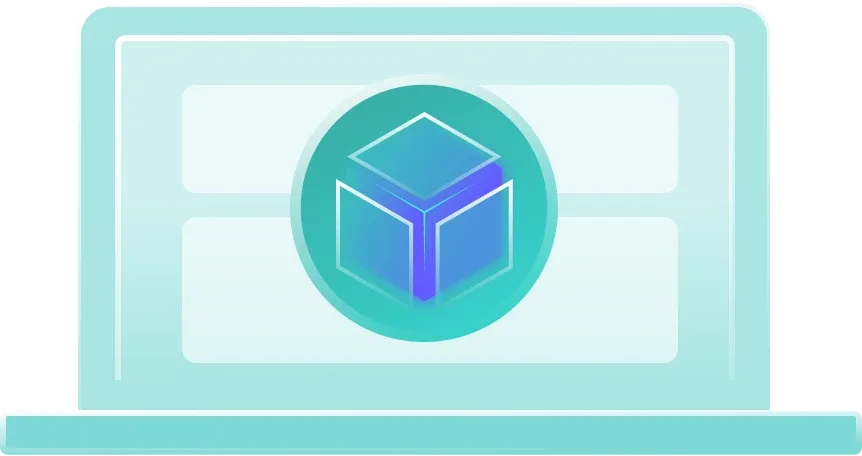
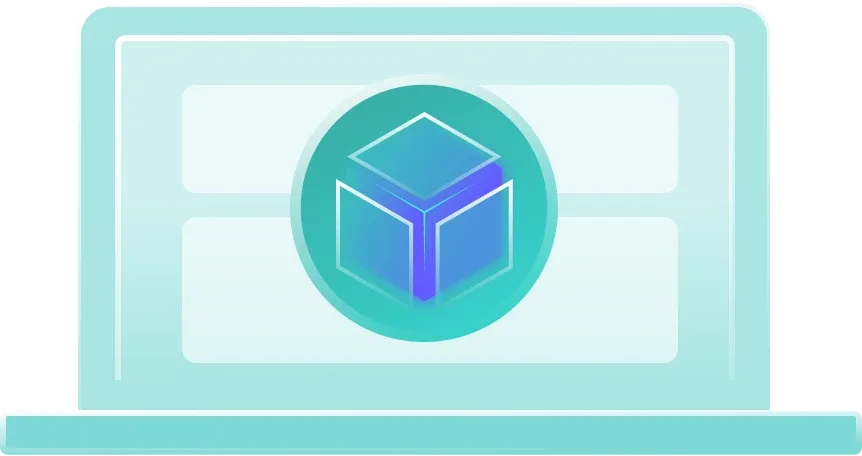
Virtual reference machines
Save on storage and hardware costs by building a single golden reference VM on your computer. Your IT budget will thank you.
Image capture on running VMs
Keep your reference VM running, constantly updating, and ready for OS image capture at any time.
Automation
Imaging multiple computers manually is a lot of work. Computer imaging software like SmartDeploy simplifies gnarly workflows and automates repetitive tasks, so you can get devices up and running quickly.
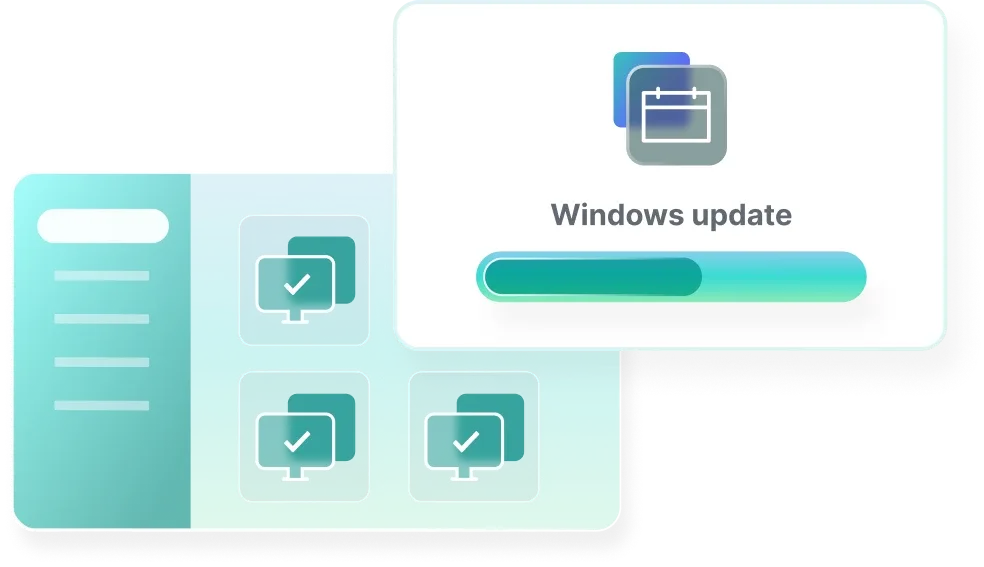
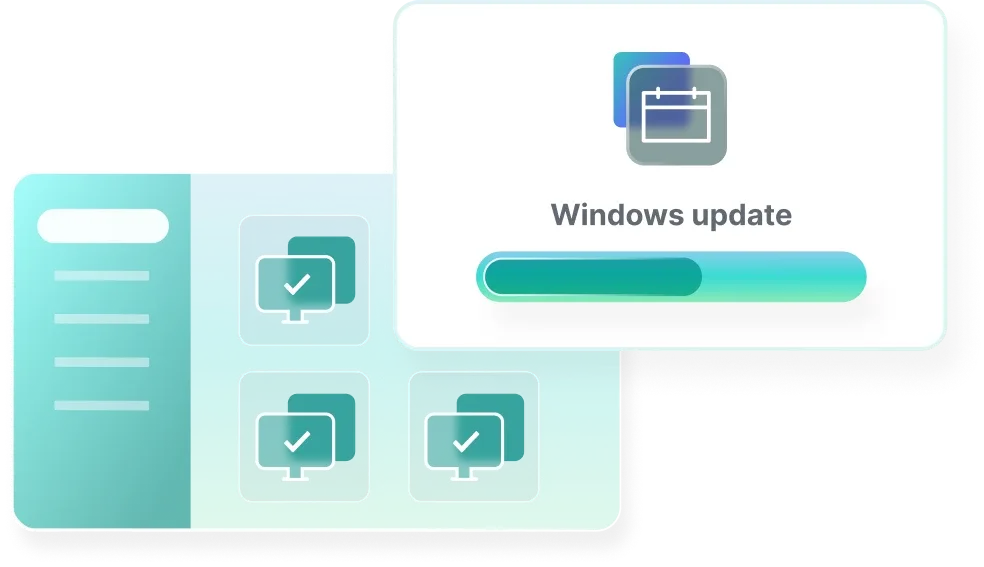
Automate deployments
Easily create custom answer files and script tasks to automate deployments and postdeployment tasks like domain joins, AutoLogon, and network mapping.
Schedule silent installs
Set up silent installs and schedule them during off-hours to minimize disruption and user downtime. Because happy users = happy life.
Automate Windows updates
Automatically scan devices and push out Windows updates to outdated machines. Set silent installs or allow user deferment (if you’re feeling generous).
Flexibility
With a computer imaging platform like SmartDeploy, you can easily manage a bunch of different hardware and support on-prem and remote users — all from a single platform.
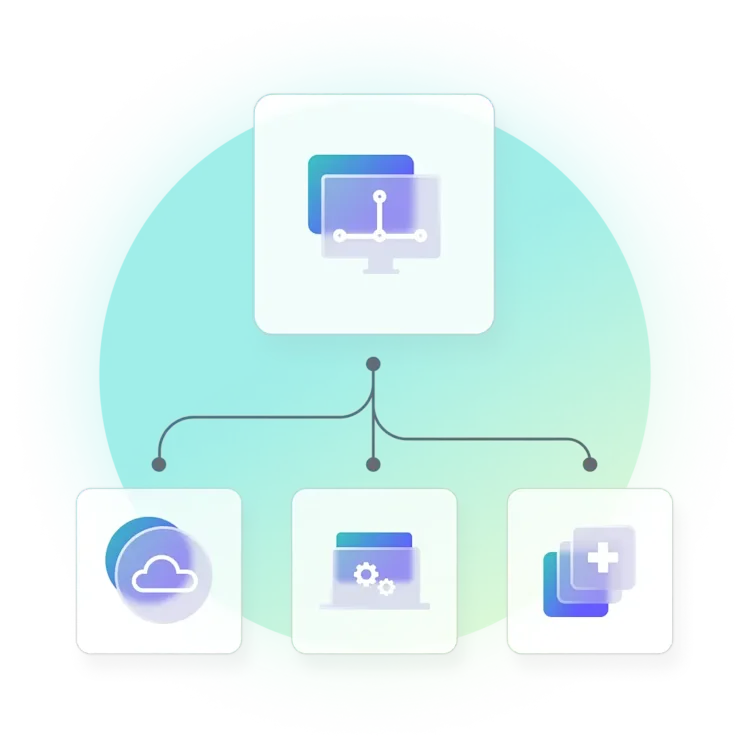
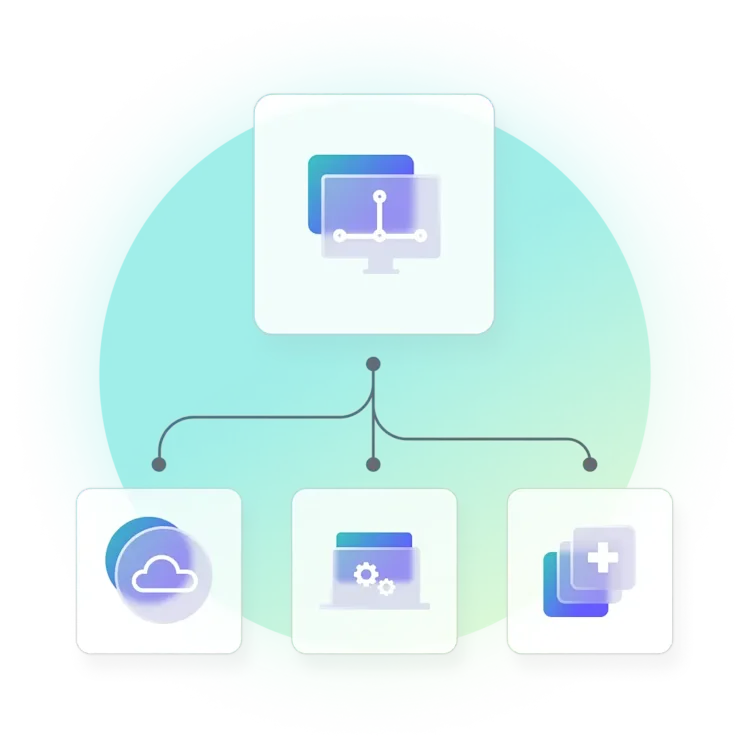
Deploy any way you want
Via one dashboard, deploy operating system images using offline media, local networks, or the cloud (even without VPN). Manage user devices no matter where they are.
Achieve true hardware independence
Deploy a single golden Windows OS image to any computer make or model. Slipstream device drivers and apps with your image file or deploy them separately in a seamless process.
Multicast images
Deploying to larger batches of computers? No problemo. SmartDeploy’s built-in multicast feature lets you deploy Windows OS images to multiple machines at the same time.
Prebuilt packages
SmartDeploy’s computer imaging platform lets you streamline driver management and device provisioning with prebuilt packages you can easily customize or simply download and deploy.
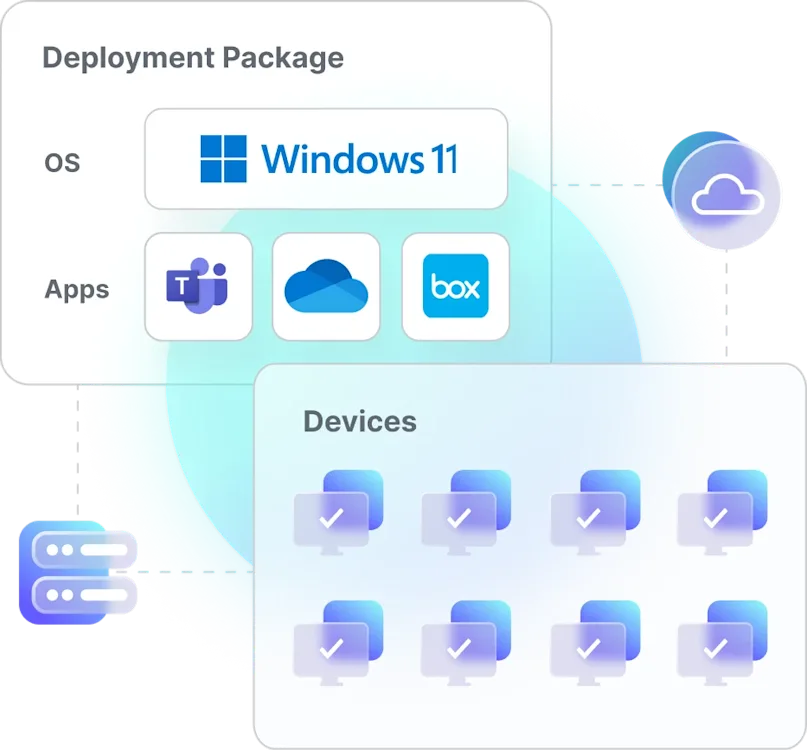
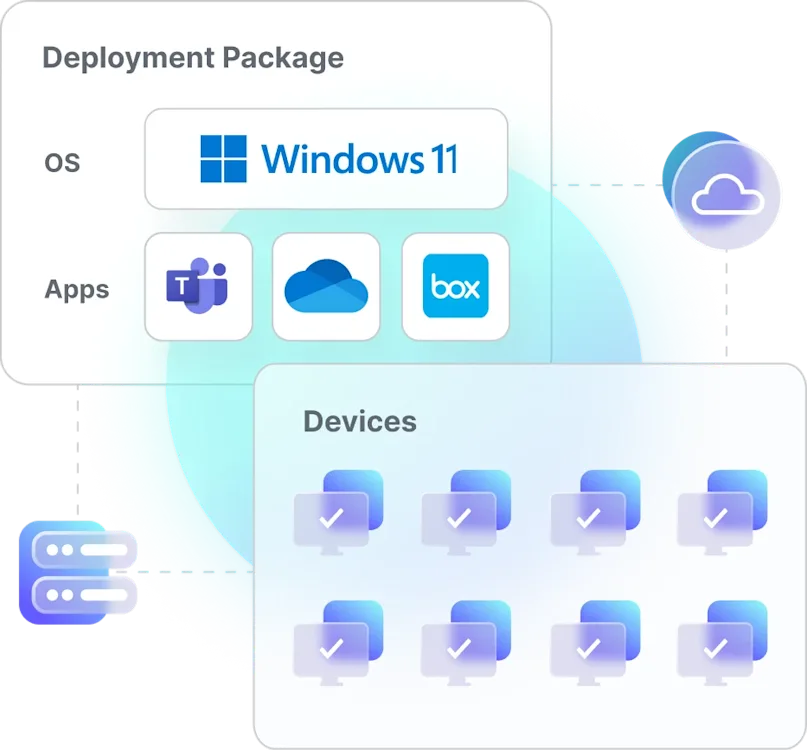
Platform Packs
Score access to a library of 1,500+ model-specific driver packages supporting all major manufacturers (and even niche ones like Alienware) — that you don’t have to maintain (you’re welcome).
Application Packs
Deploy prebuilt Application Packs or use the Application Manager to create your own for unique deployments, like an MSI package or custom PowerShell scripts.
Hear from real SmartDeploy
customers
What are the benefits of computer imaging?
Computer imaging offers a host of benefits for sysadmins who manage devices. Here are just a few:
Consistency across endpoints through a standardized imaging process and quality control
A bloatware-free environment where you decide which programs come preinstalled
Help desk efficiency by saving time troubleshooting tricky operating system problems
Cleaner operating system migrations — because in-place upgrades and drivers often don’t mix
Better compliance management through device sanitization
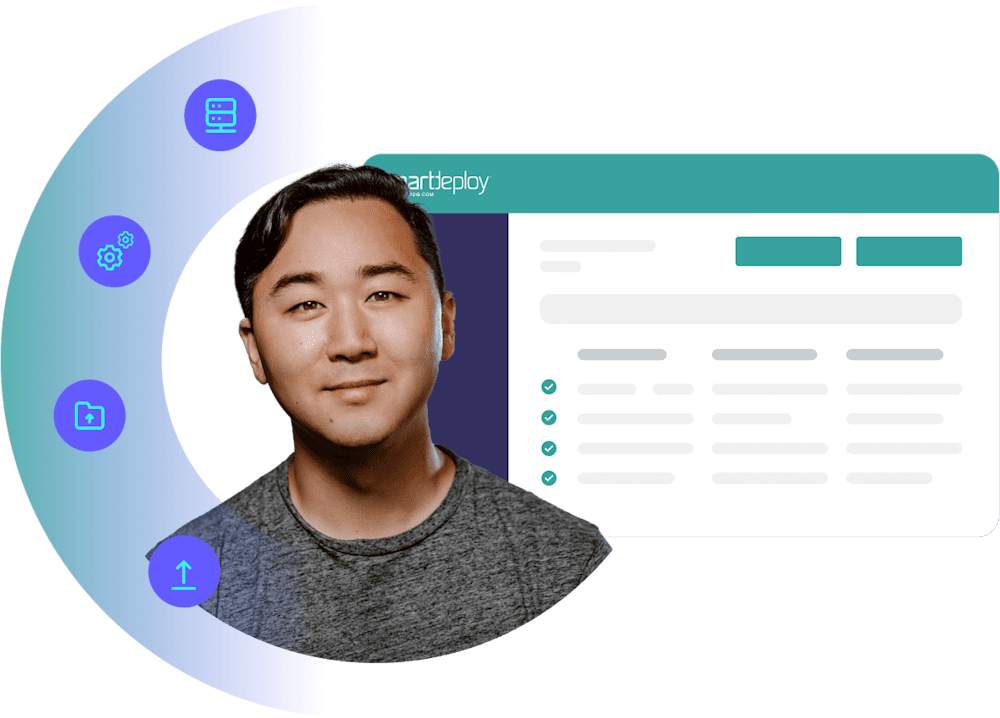
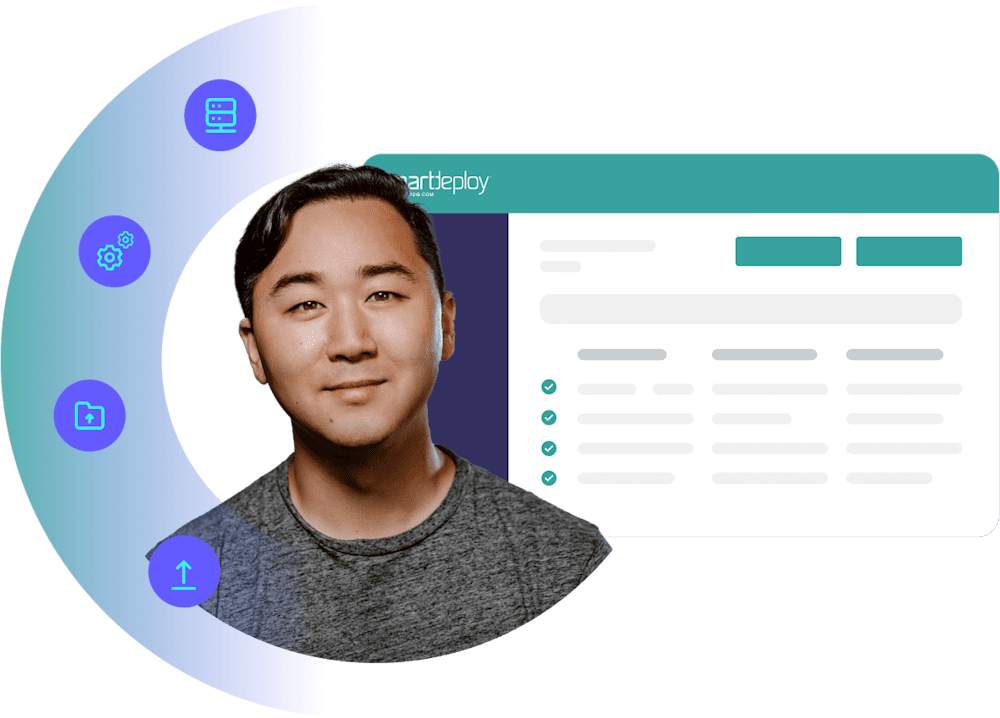
Computer imaging software FAQs
What is computer imaging software?
Computer imaging software allows you to create, configure, and deploy a golden operating system image to multiple computers at scale — and improve the security, performance, and state of your devices. For example, SmartDeploy is a versatile PC imaging solution that lets you easily deploy a single golden image to any Windows device using offline media, local networks, or the cloud.
A computer imaging platform also:
Removes OEM bloatware and security vulnerabilities
Keeps user devices consistent and compliant
Improves IT help desk efficiency
Streamlines device management
Reduces unplanned downtime
How do you automate the computer imaging process?
You can use a computer imaging tool, like SmartDeploy, to streamline and automate computer imaging tasks in six easy steps:
Create your virtual reference machine.
Install the target operating system.
Download and slipstream prebuilt driver packs.
Create an answer file to automate deployment.
Create your boot or deployment media.
Deploy your image, apps, and drivers to target machines.
What are the different types of computer imaging software?
There are two common types of computer imaging software:
Sector-based imaging software (AKA disk cloning software) involves creating a carbon copy of a physical reference computer’s hard disk and applying the disk image to an identical or compatible device. The more diverse your environment, the more equipment, space, and resources you need.
File-based imaging software lets you create a generic operating system image and deploy it to any device model or user group. You can slipstream device drivers and apps with your image file or deploy them separately. The result is a smaller image library and more flexibility throughout the disk imaging process.
What are some computer imaging best practices?
At SmartDeploy, we recommend adhering to these three computer imaging best practices.
1. Use a virtual reference machine (VM) instead of a physical device.
Virtual machines, or VMs, are significantly easier to deal with during the computer imaging process because they’re flexible. You can also run multiple VMs to create your images from the same physical device. With a physical reference machine, you could easily fill up computer labs with different devices to capture reference images. It’s easier, faster, and cheaper to create a digital image on a VM.
2. Install core applications onto your system image.
It’s a good idea to include universally or largely used applications on your Windows image. The more applications you can include in your golden image, the fewer applications you’ll have to install on each device.
3. Reduce the number of images you need.
Instead of building images based on the hardware in your environment, configure those images with the required software for specific use cases or groups (e.g., marketing, finance, etc.). This will reduce the overall number of images you have to maintain.
How do you choose the right computer imaging software?
To choose the best computer imaging software for your business, consider its value beyond upfront pricing. Free computer imaging tools like Microsoft Deployment Toolkit often cost you more time and effort to use because they’re so complex. Other factors to consider:
Ease of setup and use
Core functionalities
Scalability
Device compatibility
Technical support
Always try before you buy. Check out product demos and free trials that allow you to see how a PC imaging solution works before deciding on what works best for you.
Can you image or reimage offsite or remote devices?
SmartDeploy's computer imaging solution gives you the flexibility to reimage Windows devices that are local or remote, deploying operating system images and software in several ways:
Using offline media: Disk images are delivered using USB or optical media, like DVD, containing the target OS, device drivers, and software.
Via local networks: Connect to a local file server and use it as a central image repository. Local network deployments are common in scenarios like hardware rollouts and school lab refreshes.
Over the cloud: SmartDeploy's out-of-box cloud services allow you to securely deploy disk images and software to user devices over the internet using your corporate cloud storage account (even without VPN).




