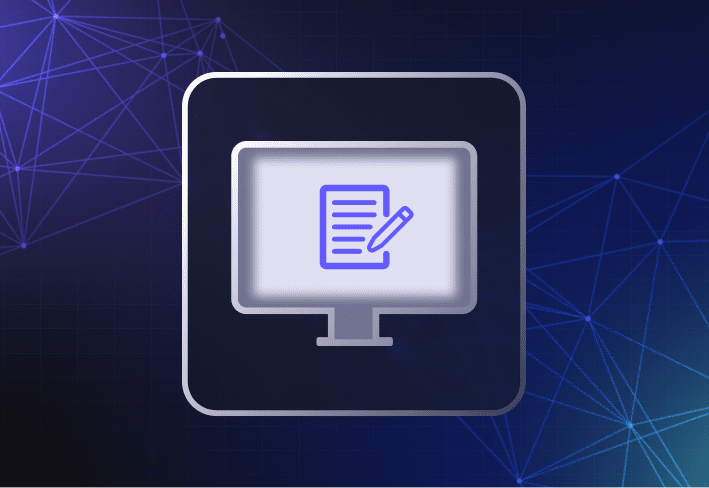By now we’ve all heard that social-distancing and self-quarantining are extremely important to slowing the spread of COVID-19. For IT, that means laptops, keyboards, webcams, printers, and the UPS shipping boxes these arrive in are all touches that must be evaluated – Are these touches required? Business critical? Is there a way to avoid them? Something as simple as handing a laptop to a co-worker has become an action to avoid.
Supporting WFH users, from home
Many companies have now implemented voluntary or mandatory WFH policies to protect employees and their families. For all businesses, especially those who aren’t readily equipped to support remote workers, adapting to a virtual office is crucial and has IT urgently pushing to get WFH users equipped and trained to maintain productivity while working remotely.
While an emergency laptop order might be essential, setting up an imaging workbench in the office to provision the new machines is no longer an option. Implementing a remote computer imaging solution to onboard and offboard employees will ensure that IT follows social-distancing guidelines, eliminates in-person interactive between IT and end users, and enables IT to manage remote endpoints through the duration of this crisis.
Leveraging cloud for remote computer imaging
Here are 3 steps for IT to setup a work from home computer without coming in contact with the end user or the computer.
1. Place emergency laptop order
As soon as you have the green light from management to order laptops or tablets, do it. IT procurement can take time especially if you're making large orders. If you have a reseller to call rather than going to the local Best Buy, even better. Since the surge in work from home employees store shelves have been stripped of laptops. Also, in some states your electronics stores may be closed if not deemed essential business.
2. Dropship to users
When placing your laptop order, have your OEM partner or reseller dropship the laptops to the individual end users’ homes. By skipping the stop at headquarters, you’ve completely eliminated IT’s exposure to any retail store customers and employees, the FedEx delivery person, and the end user by not having to exchange it in person.
3. Reimage over cloud
Once the laptop is delivered to an employee’s doorstep, use a tool like SmartDeploy that allows you to reimage over the internet, zero-touch, without an established VPN connection. With a cloud deployment option in place, you can easily perform remote computer imaging, deploy specific applications, update device drivers, and perform remote device management tasks over the cloud, like automating remote script execution. SmartDeploy integrates with your Box, Dropbox, Google Drive, OneDrive, or OneDrive for Business cloud storage account.
Loading...
When creating your remote work policy, keep these 5 IT requirements for WFH users in mind to ensure a smoother transition. To see how else SmartDeploy can help you better manage remote devices and support WFH users, sign for a free 15-day trial.