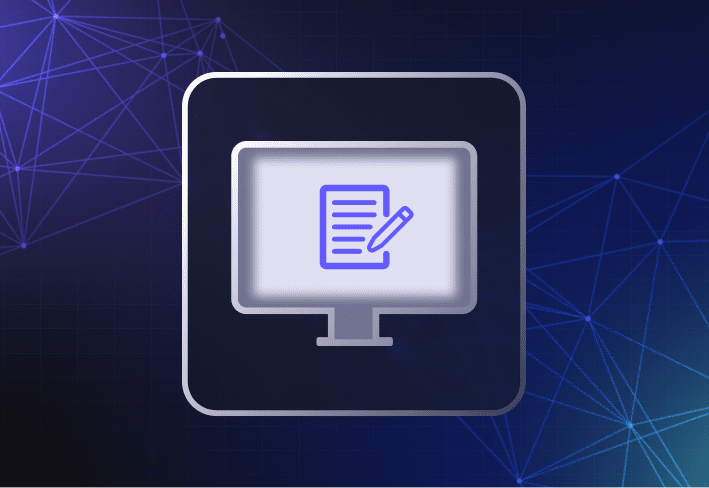Sector-based imaging creates full disk backups, while file-based imaging captures individual files and settings for flexible OS deployment. This guide explains both approaches so you can choose the right fit for your environment and your task at hand.
File-based imaging vs. sector-based imaging: The (slightly longer) explanation
Sector-based imaging software is useful for creating backups of specific machines. Meanwhile, file-based imaging software gives you more control and flexibility when setting up user devices and keeping systems up to date — especially if you support different hardware and user groups.
What is sector-based imaging in computer imaging?
Sector-based imaging is the process of creating an exact copy of a device’s hard drive and capturing it as one monolithic image (AKA, disk cloning). Sector-based disk imaging software copies hard disk data sector by sector (hence the term) before storing it as an image file on a storage device, like a USB stick or hard drive.
What are the benefits of sector-based imaging?
Sector-based imaging has a couple of key advantages: It’s platform independent and can be a good backup tool.
Sector-based images are platform independent
Because sector-based imaging records data at the binary level, it works with any type of operating system, device, or even cloud environment. Basically, if a device can be read, it can be cloned.
Sector-based imaging is ideal for creating backups
Sector-based imaging is ideal for creating an image-based backup of a specific machine. Should the device get corrupted or fall victim to unforeseen coffee spillage, you can easily recover lost data by applying the respective disk image.
What are the limitations of sector-based imaging?
Sector-based imaging is a more conventional approach to computer imaging, but it’s much less scalable when it comes to deploying custom operating system images and apps across diverse hardware. We’ll explain why.
Sector-based images are not hardware independent
A sector-based disk image contains configuration and device drivers specific to the source or reference machine — making it unique to a specific device make and model. Unless you apply the captured image to an identical or compatible machine, the differences may cause issues during and after deployment.
You need physical reference machines
With sector-based imaging, you typically need physical reference machines (which shouldn’t be used for other purposes). Plus, you’d need to set up and maintain one reference machine per image — and one image for every make and model you support. You may love your job, but not that much.
Setting up custom deployments can be difficult
Custom deployments are harder with sector-based imaging. It's difficult to inject apps or updates into the image, especially in limited environments like Windows PE.
Right, you get the picture. Sector-based disk imaging is suitable for system backups but less flexible when it comes to custom image deployment and managing a hardware-diverse fleet. Fret not, dear readers, for IT has come a long way since. We present to you a more versatile alternative: file-based imaging.
What is file-based imaging in computer imaging?
File-based imaging is the process of creating an operating system image by copying individual files and folders from a reference machine’s hard disk or virtual disk. File-based images consist only of the unique operating system files, core applications, and settings that you need — and not the entire disk. You can leave out hardware drivers to create golden images that are compatible with any device make or model.
What are the benefits of file-based imaging?
Unlike sector-based imaging, file-based imaging allows you to keep your system images hardware independent, your setup lean, and your deployments flexible.
File-based images are hardware independent
File-based imaging allows you to create images that are hardware independent and deploy them to any hardware make or model. Having fewer images to manage means spending less time keeping them up to date. If only people stopped asking you to fix the coffee machine, life would be golden.
You can use virtual machines
With file-based imaging, you can set up a reference computer using a virtual machine. VMs let you create and capture clean, high-quality images in a controlled environment. Since one physical device can run multiple VMs at the same time, you also save a ton of space — no more reference computers sitting around gathering dust!
Imaging remote devices?
SmartDeploy’s remote computer imaging features allow you to deliver Windows images and software to user devices anywhere with an internet connection. Simply connect SmartDeploy to your corporate cloud storage account and you’re all set.
You can optimize file storage capacity
File-based imaging uses single-instance storage to optimize file storage capacity. Instead of storing multiple copies of the same data chunks, duplicates are replaced with a pointer to the original copy. You can consolidate the information more efficiently within a single file when capturing images from one or more reference machines.
You get more flexibility during deployment
File-based imaging makes it easier to dynamically slipstream custom apps, device drivers, and scripts with your operating system image, creating deployment packages for different device or user groups. Because of their modular nature, file-based images are also easy to customize and update.
What are the limitations of file-based imaging?
Some file-based imaging tools work exclusively with a specific file format, like .wim files that are used to store Windows operating system images. Such tools are not compatible with non-Windows systems like macOS, and you’d need to look for other alternatives to keep your Apple devices up to date.
Learn how to image computers using different types of imaging software and how they compare.
Sector-based imaging vs. file-based imaging software
Deciding between sector-based and file-based imaging software depends a lot on your use case and environment. To choose computer imaging software that fits your needs, start by asking the following questions to help you narrow your search.
How large is your fleet?
Do you support multiple hardware models?
Are devices on-prem, remote, or both?
Do you need a tool that can scale easily as your organization grows?
What’s the problem you’re trying to solve?
In general, sector-based imaging software is best for creating backups of unique machines. For more flexible, streamlined image deployments across hardware-diverse organizations, you’re better off using file-based imaging tools.
Sector-based imaging vs. file-based imaging FAQs
What does imaging a PC mean?
Imaging a PC installs a clean OS and apps, then applies settings to prep the device for use. It streamlines setup, removes bloatware, and simplifies migrations or fixes.
What is the difference between cloning and imaging?
Cloning makes a sector-level copy of a disk for backup. Imaging also includes file-based methods that capture only selected files and apps for flexible deployment.
Is it better to clone or to image a PC?
Clone a PC if you need exact backups of individual machines. Use imaging — especially file-based imaging — for flexible, efficient deployment across multiple devices and configurations.
What is the difference between a system image and a backup?
A system image is a complete snapshot of your entire system, including the operating system, applications, and settings. This allows for full restoration. In contrast, a backup typically involves copying specific files and folders, not the entire system.
Can I use a system image to restore my computer to a different hardware setup?
Restoring a system image to different hardware can lead to compatibility issues due to driver and hardware differences. File-based imaging solutions (like SmartDeploy) offer greater flexibility for diverse hardware environments.
What are the advantages of file-based imaging over sector-based imaging?
File-based imaging allows for more flexibility, smaller image sizes, and easier updates, making it suitable for diverse hardware environments. Sector-based imaging creates exact replicas, which are less adaptable and versatile.
How often should I create a system image?
You should create a system image after major updates or changes to your system. Regular imaging schedules depend on how frequently your system changes and the criticality of the data.
Try SmartDeploy free for 15 days to see how file-based imaging software can streamline workflows and make it a lot easier to deliver custom operating system images, apps, and drivers to any on-prem or remote Windows device.