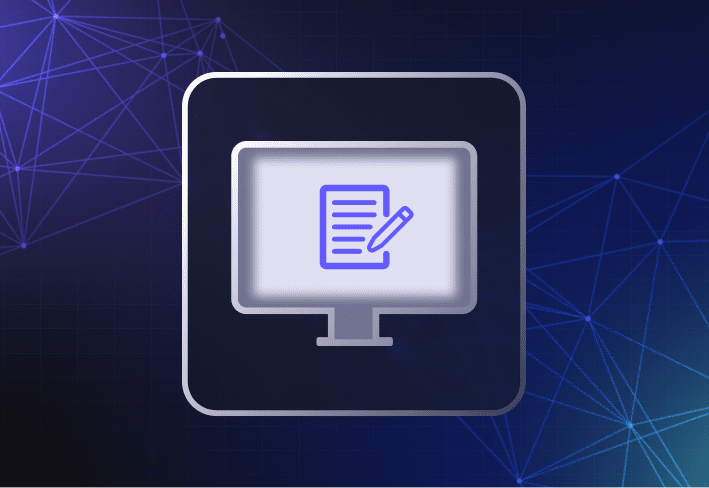When your day consists of Windows imaging, you have two options for your reference computer: a physical device or a virtual machine. For many years, using a physical device as a reference computer was the only way to image Windows computers. Luckily, that isn’t the case anymore, as you can accomplish computer imaging with a virtual machine.
Virtual machines solve many of the challenges physical devices pose for Windows imaging. They’re scalable, cost efficient, fast, and easy to update.
Challenges of using a physical reference computer for Windows imaging
The old-school way of using a physical reference computer for Windows imaging served us well for many years. We could simply create the perfect image (known as a golden image) on one device and then distribute that image across all the computers in our fleets. And while the task consumed a lot of time, it got the job done.
However, using a physical reference computer for Windows imaging presents challenges for today’s IT environments. It gets the job done, but not efficiently.
Here are some of the challenges of using a physical reference computer for computer imaging.
1. It's not scalable
Today’s IT environments have a lot of devices and configurations to support. With a physical reference computer, you tie a computer image to specific hardware that’s only good for other devices with that exact same hardware. So the image you build for your Lenovo laptops is likely incompatible with your Dell desktops.
There’s a workaround, but it’s an even bigger time sink: You can create a golden image for each variation in your machines. That means dedicating one machine to each variation — and variations add up fast.
Ever hear of bubble universes? Because that’s the vibe of this manual, tedious, makes-you-want-to-rip-your-own-hair-out process.
2. It's expensive
And speaking of scalability, let’s talk about the costs of keeping a physical reference computer for each variation in your environment.
Unless you have an unlimited IT budget (you don’t) and a huge storage closet (you might, but it likely needs a good cleaning or purging by now, eh?), holding on to a physical reference computer for each required image just isn’t cost efficient. You have to keep those old machines updated (both hardware and software) to match the equipment you have in your fleet. And the dollars to do that add up fast.
3. It’s time consuming
Let’s face it: Budget and time are the two commodities most sysadmins just don’t have. And Windows imaging via physical reference machines takes up a lot of time.
First, you have to perfect each image on each reference machine. That means installing operating systems, applications, patches, and so on. And if Microsoft releases a patch five minutes after you create your image, back you go to your reference machine to start all over. Then, you have to deploy each of those images to the right devices in your fleet. And by that time, you’re ready for a n̶e̶w̶ j̶o̶b̶ nap.
And the fun is only just beginning! Remember how important it is for images to be up to date. You can expect to repeat this process often. And don’t get us started on how long it takes to fix errors in Windows images, especially if you don’t catch them until you’ve started deploying your image to your fleet. Back you go to fix the error on the image — and then on the computers you just got done deploying the image to.
And this is why we drink.
4. It’s fleeting
Just like the new car you drive off the lot, your Windows image depreciates the second it’s created. Vendors release software or driver updates, Windows throws in a fix or two — you know the drill. From there, you have to make changes and configurations, recapture the image, and then redeploy it. And once your image library is outdated, it’s easy to lose trust in the quality of your images, posing security risks for your organization.
Ultimately, when you use a physical reference machine to maintain your fleet, you put your trust in a fleeting image. (We'll be here all day.)
Virtual machines: A better way to image
It’s 2024. If our schedules and work environments can live in the virtual realm, why can’t computer imaging?
Virtualization solves all the glaring problems physical reference machines pose. When you use a virtual machine (VM) to create your golden image, you walk away with a clean, controlled deployment that you can update in a flash. That’s because you cut the cord between your golden image and a physical reference machine. And cutting that cord gives you a lot of flexibility.
The benefits of using virtual machines for Windows imaging
The benefits of using virtual machines for Windows imaging ultimately boil down to this: You save time and money. And that saves you strands of hair you won't feel the need to pull out.
Here’s a more in-depth look at some of the benefits of using VMs to image your devices.
1. VMs make physical hardware irrelevant
The Lenovo versus Dell conundrum doesn’t matter with virtual machines. VMs don’t include drivers associated with physical devices. Images on virtual machines carry only the software-specific information that you want to send out to the rest of your environment.
Using a VM makes Windows image management and updates easier by logically and physically separating software information from the hardware that you support. This means fewer images to create and a smaller image library to maintain.
Your office closet just got way roomier!
2. VMs make updating images significantly easier
Microsoft being Microsoft and releasing several updates in the same week? Not a problem with a VM-hosted Windows image!
Updating images is easy using a VM. Simply power up the VM from the comfort of your rolliest chair, update and apply your changes, and then shut it down. This makes for a faster and easier method to keep updates current and on schedule.
3. You save time and money
Kiss hourly visits to the office closet goodbye (unless you need a gentle reprieve — in that case, sally forth). With virtual images, you get a more flexible set of tools that you can update as often as your environment demands — while minimizing overhead and keeping the process organized.
You’ll get time back in your day, and you won’t have to maintain a bunch of computers that host your golden images — but otherwise collect dust. Isn't efficiency grand?
Ready to move up to the current century with your imaging process? SmartDeploy makes it easy to image PCs with just a few clicks — all without bothering your end users. Sign up for a 15-day free trial and see the magic for yourself.