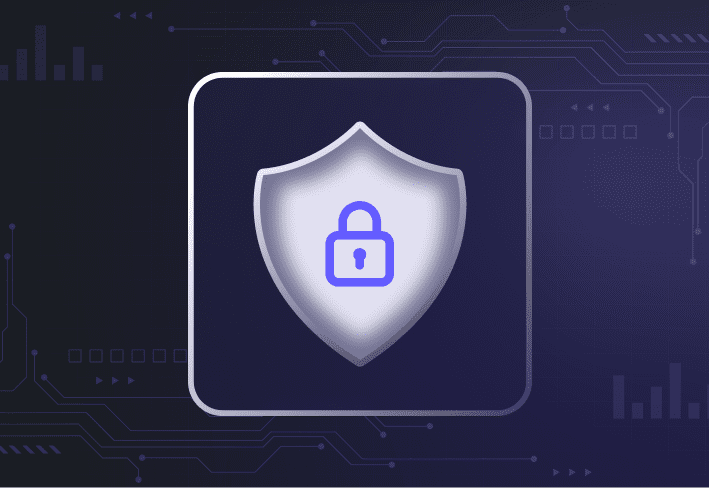Windows Autopilot and Microsoft Intune are cloud-based Microsoft tools used to manage Windows devices. Autopilot automates device setup using OEM-loaded Windows, while Intune applies policies and manages apps across endpoints. They’re powerful, but they aren’t imaging tools, and understanding those limits matters when planning your deployment strategy.
In this article, we explain Autopilot and Intune’s core functions and use cases, their pros and cons, and why computer imaging is still important.
What is Windows Autopilot?
Windows Autopilot is a cloud service that configures new Windows devices using preset policies on the OEM-installed operating system.
Autopilot can be used for:
Pre-provisioning devices before deployment to end users (needs Intune)
Self-deploying shared devices, like self-service kiosks
Repurposing devices for new users (with Windows Autopilot Reset)
Deploying Windows 11 on existing Autopilot-configured devices (needs Microsoft Configuration Manager, Intune, and Microsoft Entra ID)
What are the pros and cons of Windows Autopilot?
Windows Autopilot simplifies remote provisioning but comes with setup complexity and limited visibility that can slow troubleshooting.
Pros
Remote device setup
Autopilot lets you configure and enroll devices remotely without needing them on the corporate network. You can apply settings and install apps with little user interaction (a small mercy).
Integration within Microsoft ecosystem
When configuring devices, Autopilot can be integrated with other Microsoft solutions. For instance, you can use Autopilot to automate domain joins to Microsoft Entra ID or Active Directory and device enrollments into MDM services, like Microsoft Intune (provided you have a Microsoft Entra ID P1 or P2 subscription).
Cons
Complex setup
Setting up Windows Autopilot is a complicated affair involving many prerequisites, from software and networking to licensing and configuration requirements. Configuring Microsoft 365 alone can make you feel like throwing yourself against the wall … except the wall keeps moving.
Limited visibility
Windows Autopilot offers only a limited view of the complex dependencies and configurations involved when setting up a deployment. If something goes wrong during the deployment process, troubleshooting can be difficult.
OEM bloatware
Autopilot relies on the OEM-installed OS, which often includes unwanted bloatware that can introduce security or performance issues.
“Autopilot can be a good option if you only need to issue user devices occasionally, don’t have very strict requirements regarding device configuration, and don’t have on-prem apps that are persnickety. In other words, when good enough is good enough.” — Josh Mackelprang, Senior Director of IT & Security at PDQ
Is Windows Autopilot an imaging solution?
Windows Autopilot is not an imaging solution. It cannot create Windows system images or deploy them to devices; instead, it applies configuration policies on top of the OEM-installed operating system.
Unlike computer imaging, Autopilot takes a different approach to setting up and deploying new devices. Is it a better choice? Like everything else in IT, the answer depends on your environment and the job you need to do.
How do Autopilot and Intune compare with a computer imaging tool like SmartDeploy? Check out this live webcast to hear IT pros tell it like it is, share their experience (warts and all), and explain how it boils down to having the right tools for the right job.
What is Microsoft Intune?
Microsoft Intune is a cloud-based endpoint management platform used to manage devices and apps. It centralizes device configuration without using imaging. Intune is sometimes referred to as a mobile device management (MDM) or a mobile application management (MAM) solution.
Fun fact: Microsoft Intune is also the name for a collection of adjacent Microsoft endpoint management products — cleverly titled the Microsoft Intune Suite to avoid confusion.
Intune can be used to:
Centrally manage and control company devices
Manage and deploy applications
Apply compliance and security policies
Apply company policy settings to BYOD devices
What are the pros and cons of Microsoft Intune?
Like any IT tool, Microsoft Intune has its pros and cons. We put together a list below.
Pros
Compliance management
Intune is useful for organizations that need to continuously monitor devices and keep them in a compliant state. You can, for instance, use Intune with Microsoft Defender for centralized security reporting and policy enforcement.
Unified endpoint management
Intune is useful if you manage a hardware- or platform-diverse environment or a distributed workforce. As a unified endpoint management tool, Intune allows organizations to centrally manage mobile and desktop devices, including Android, Apple, Linux, and Windows devices.
Intune, Microsoft, and the sunk cost fallacy
Many organizations have sunk a lot into Microsoft infrastructure and solutions [like Microsoft 365 and Enterprise Mobility and Security (EMS)], which include Intune practically for free. So, IT must stick with using Intune — even if it’s not the best solution for the job. After all, why spend money on a better tool when you can just make do? And that, my friends, is the story of Intune, Microsoft, and the sunk cost fallacy.
Cons
Limited speed and visibility
Intune processes configuration changes asynchronously, so deployments may run slowly and unpredictably. Because actions are delayed until compliance checks occur, admins have limited visibility into when updates actually apply.
Reporting gaps
While Intune does report on the status of software installed on devices, it’s not always immediate or accurate. Is Chrome really installed? Have devices really been patched? Were there any issues (and when did they occur)? Is this all just a dream? So much existential dread.
Limited flexibility for custom deployments
Intune may be useful for wide-scale policy enforcement, but it offers less flexibility for custom deployments — especially if it involves immediate actions, building app packages, or complex scripts.
Can you image devices with Intune?
Intune cannot create or deploy operating system images. It manages devices after the OS is installed, so imaging tools are still required for baseline OS deployment and rebuild scenarios.
But Intune and imaging tools are not mutually exclusive, either. It’s also not a bad idea to have both tools in your sysadmin toolbox so that you have options when tackling certain tasks, like moving your fleet from Windows 10 to Windows 11.
Why computer imaging is important
Computer imaging creates a consistent, controlled baseline across endpoints by deploying a clean, customized OS image. It removes OEM bloatware, ensures application compatibility, and allows fast recovery from system failures or cyberattacks.
Some forego imaging in favor of tools like Autopilot and Intune, but computer imaging is important because you establish greater control, consistency, and compliance across endpoints from the start.
It sets a consistent baseline
By creating a custom golden image and deploying that same image to user devices, you ensure that endpoints always start from a known, clean state and are less likely to need remediation later.
It sets up a bloatware-free environment
Applying a custom operating system image to new devices also removes pesky bloatware, which can mess with device security and performance. (Let’s face it, Candy Crush isn’t exactly a productivity booster, either.)
It ensures system compatibility
With computer imaging, you can install system updates and test for compatibility with line-of-business apps on the reference machine — catching issues before deployment.
It streamlines help desk resolution
Imaging a device can be a much quicker and more effective fix for system-level issues or virus damage, reducing user downtime and midday meltdowns.
It facilitates recovery from cyberattacks
If your organization is hit by a cyberattack, such as ransomware, you can image computers to quickly restore them to a clean, working state.
“For many sysadmins, what they almost always want is a combination of declarative plus imperative device management. Because you need something to do that broad-sweeping policy stuff, and then you also need something for instances when you need to do your job, and you need to do it right now.” — Josh Mackelprang, Senior Director of IT & Security at PDQ
Knowing how to choose computer imaging software and what to look for also matters. Adding the right imaging solution to your device management toolkit can free up time for more important things, like lunchtime naps and catching up on the latest Reddit rants.
The reality is there’s no one-tool-fits-all approach to device management. Some tools do what others can’t, and you need to pick the right tool for the right job.
Computer imaging allows you to customize your endpoint environment in ways you can’t with Microsoft Intune or Windows Autopilot. Try SmartDeploy free for 15 days to see how you can easily build and deploy custom hardware-independent Windows images to on-prem and remote devices — in less than a day.